Google Analytics' advanced video tracking capabilities can give you more information about your visitors.
First, you need to login to your Google Analytics page to copy your site tracking id.
Here is how to do it:
1) Click on the Admin icon
2) Select Property Settings.
3) Copy "Tracking id"
4) Enter embed.vidello.com for Default URL
Open your video in VIDELLO and click Google Analytics on the left pane.
Enter the tracking ID and hit Save.
Now, you need to wait a few minutes until the change is processed. After that, clean your caches and check the analytics results of your videos.
View the Analytics Report
In Google Analytics, select Behaviour -> Events -> Top Events
Here you'll find the default events -- plays, views, conversions, 25% watched, 50% watched, 75% watched, and 100% watched. You can watch stats in Real time mode as well.
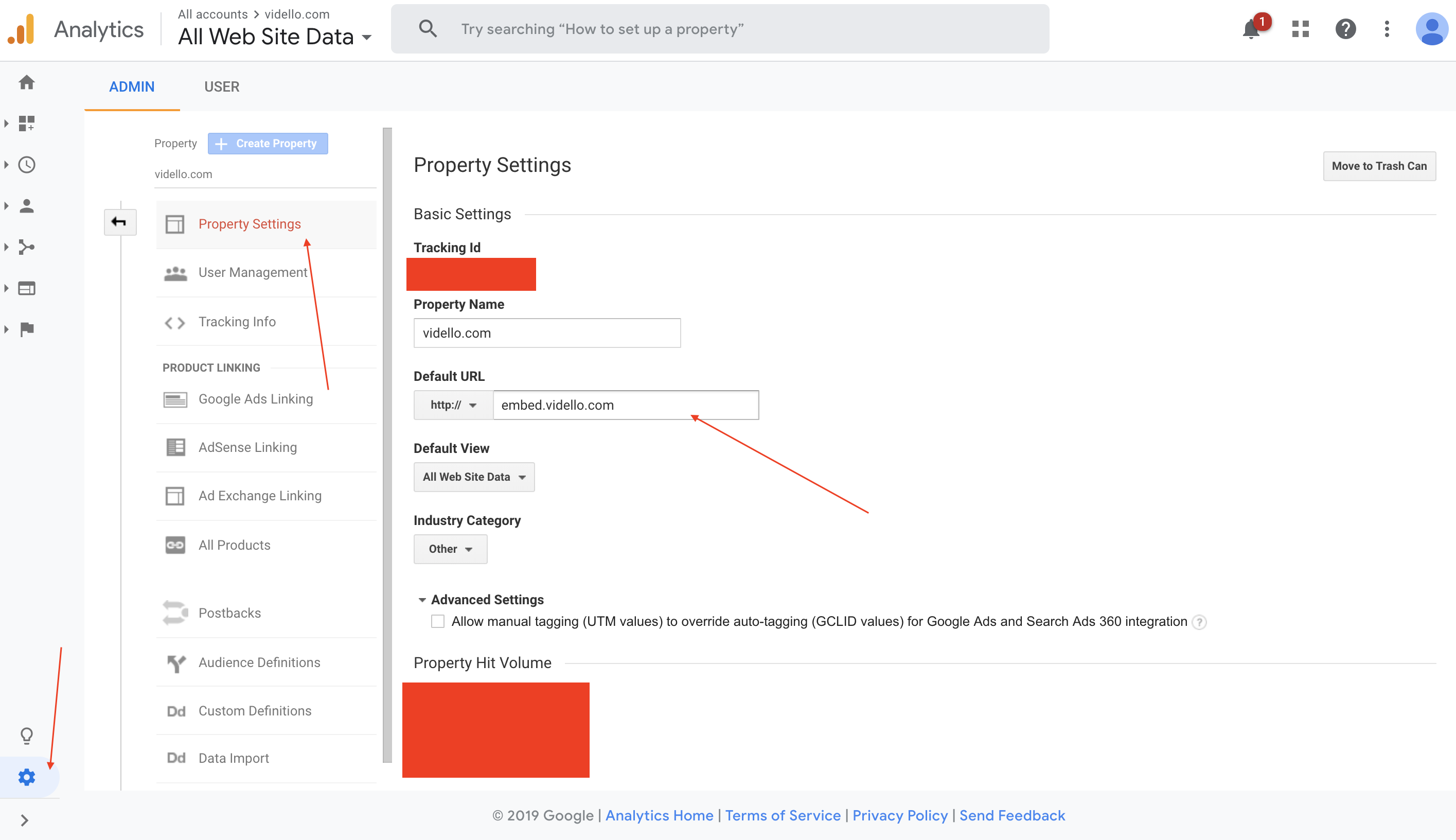
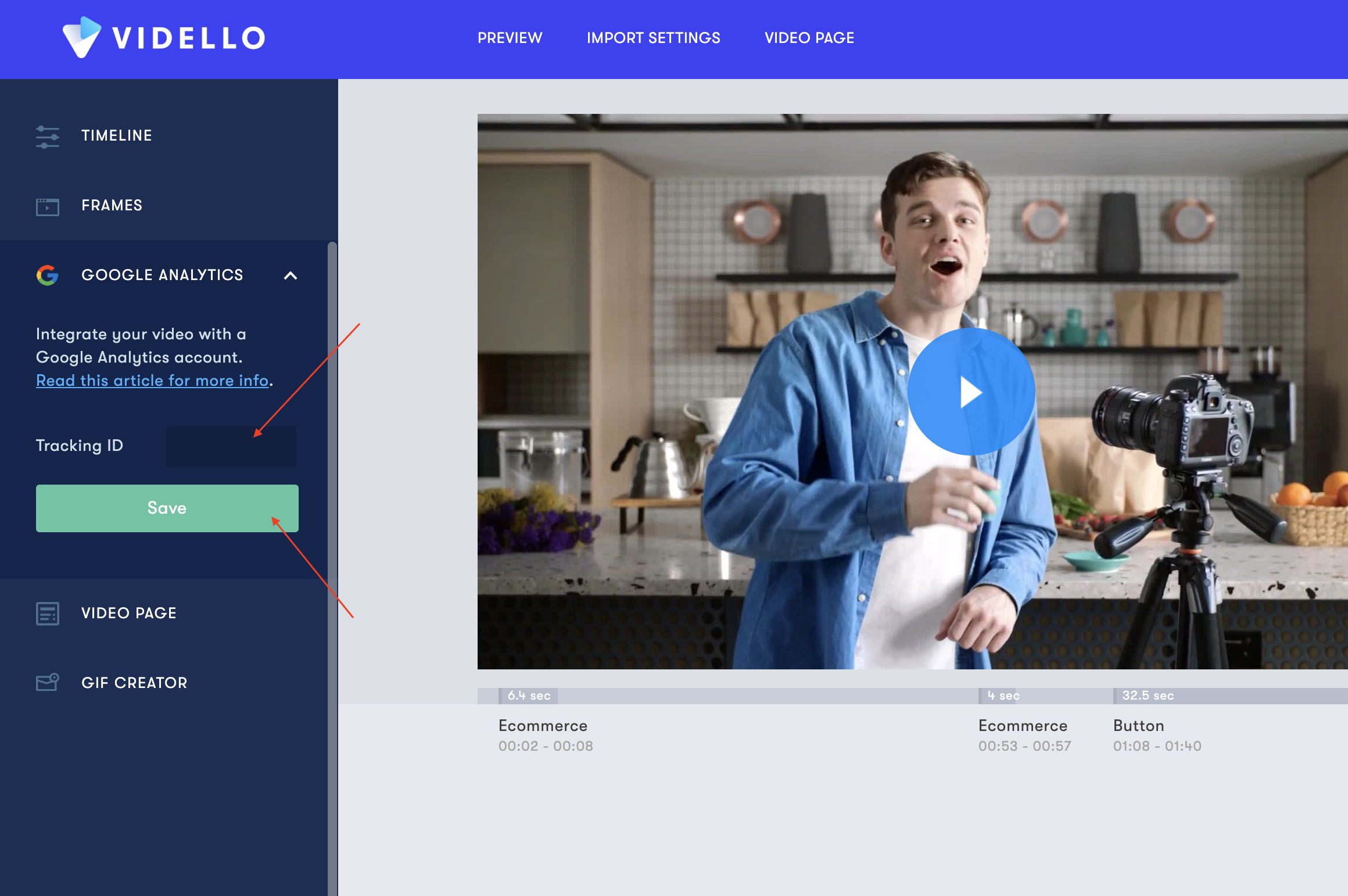
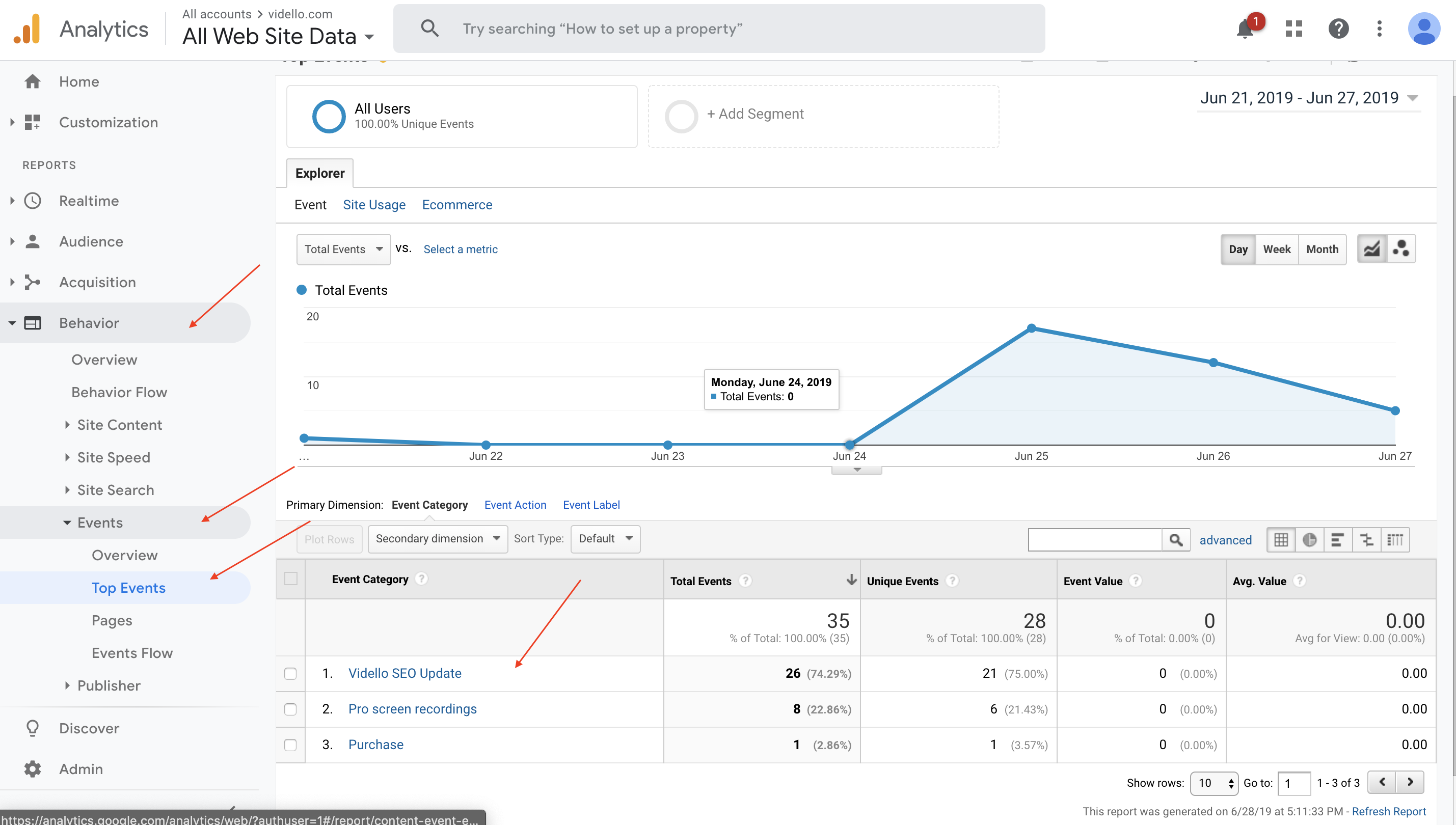
Mira
Comments