Vidello 2.0 lets you create fool-proof landing pages!
Open a video from any of your projects > click on Video Page
Pick a Video Page Template from the menu
Go to Settings
Color
Use the color slider to pick the color family; the color picker to choose the exact color
Use the opacity slider to adjust the opacity
Page - Customize the color or the video page
Button - Customize the color of the button
Images
This lets you replace the Vidello logo at the bottom of the video page
Click on the dropdown arrow next to Images > Click on Update Image
To edit text on the video page, just double-click it > edit text
Links
Button - This lets you set the URL where the viewer is taken once the button is clicked
Open in - choose whether the URL opens a new window or uses the same window
Settings
Title - This lets you assign a title for the page
Favicon - This lets you import your own favicon for the page
Preview of Page Title and Favicon once the page is published:
Publishing
Page URL
1) It shows a generic URL by default--which is fine to use,
but to make the page appear more professional, you can type in a custom URL.
Preview:
2) Use your own sub-domain:
How to Add a Custom Sub-Domain
Preview:
3) Export Page Files and upload them to your own server
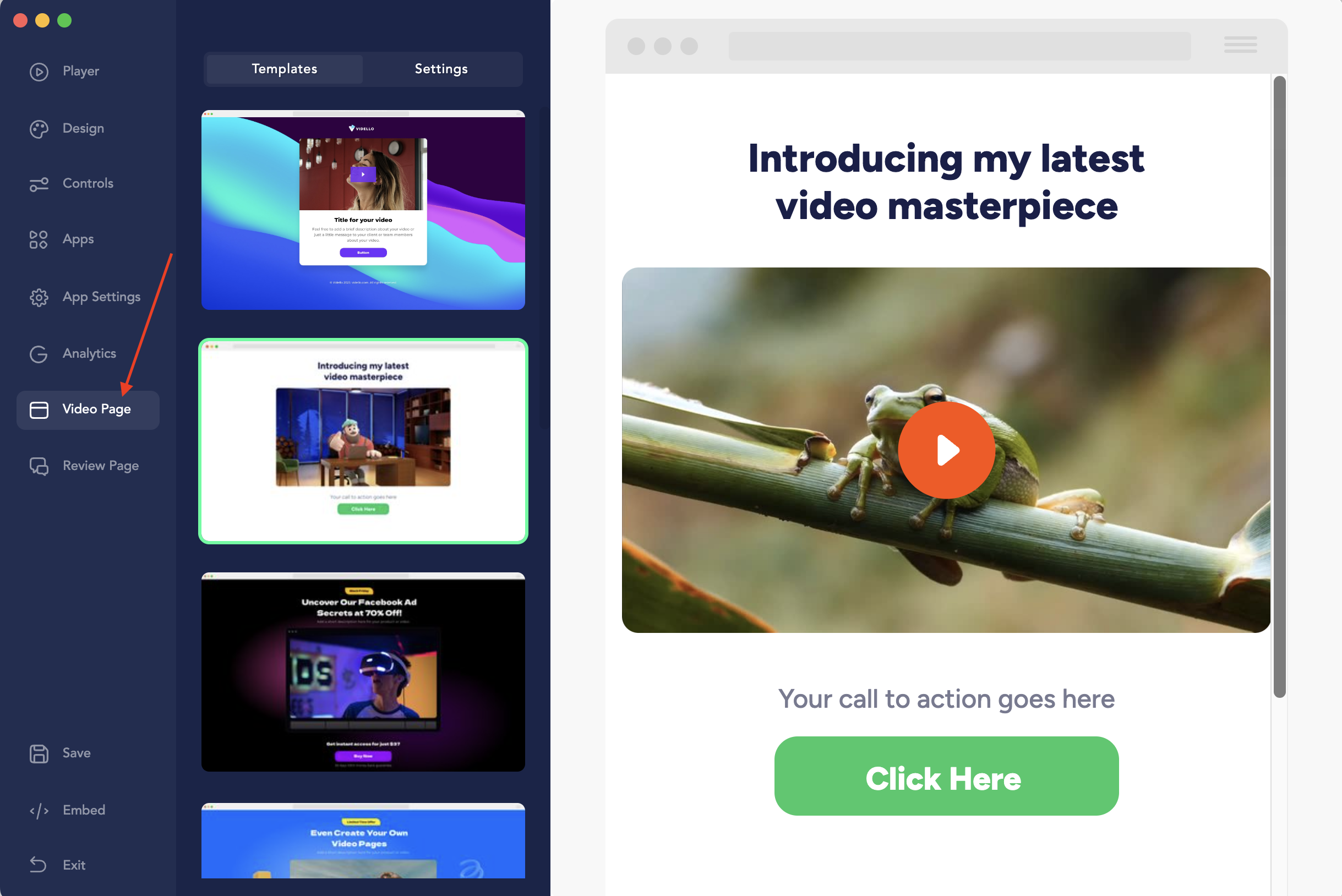
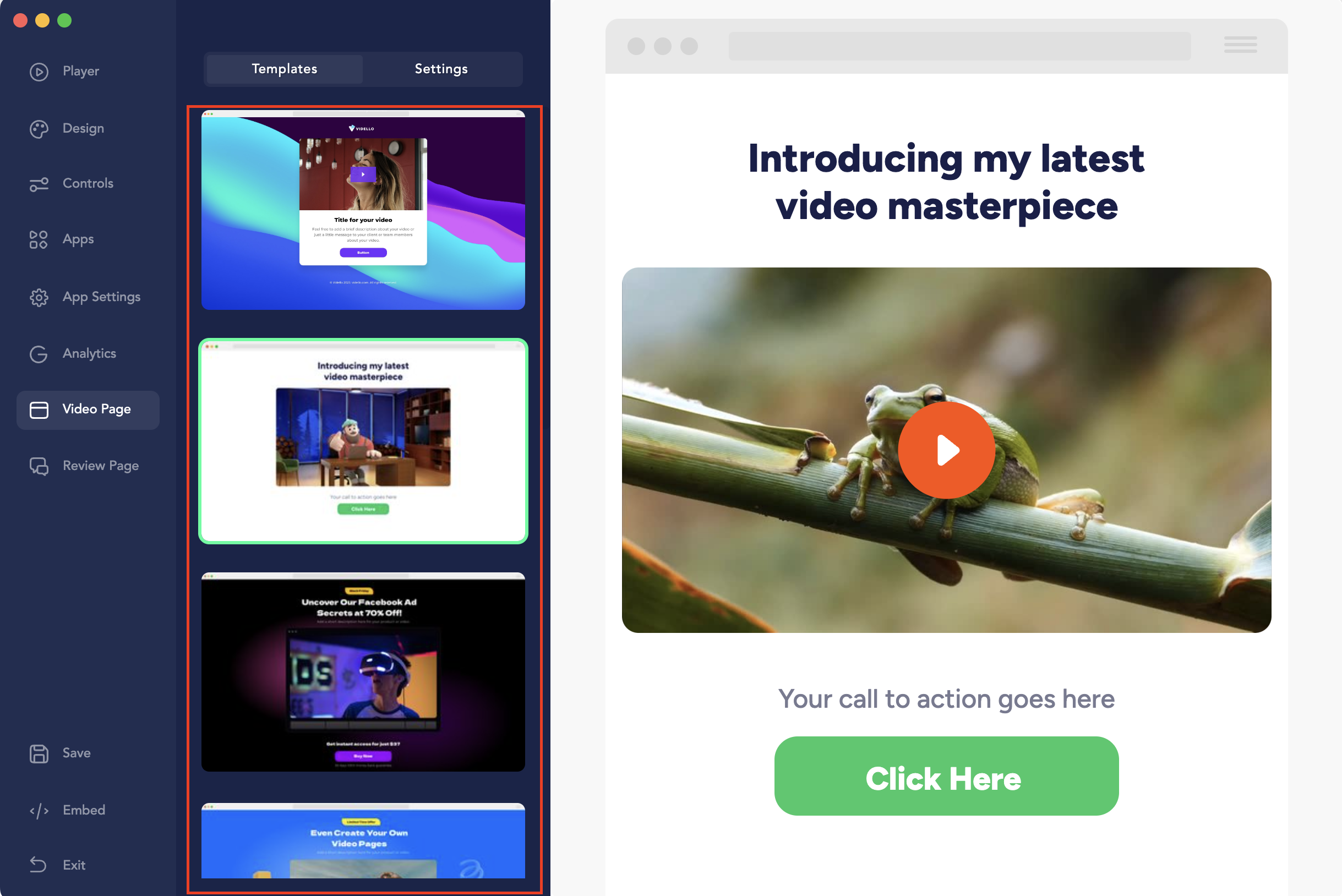
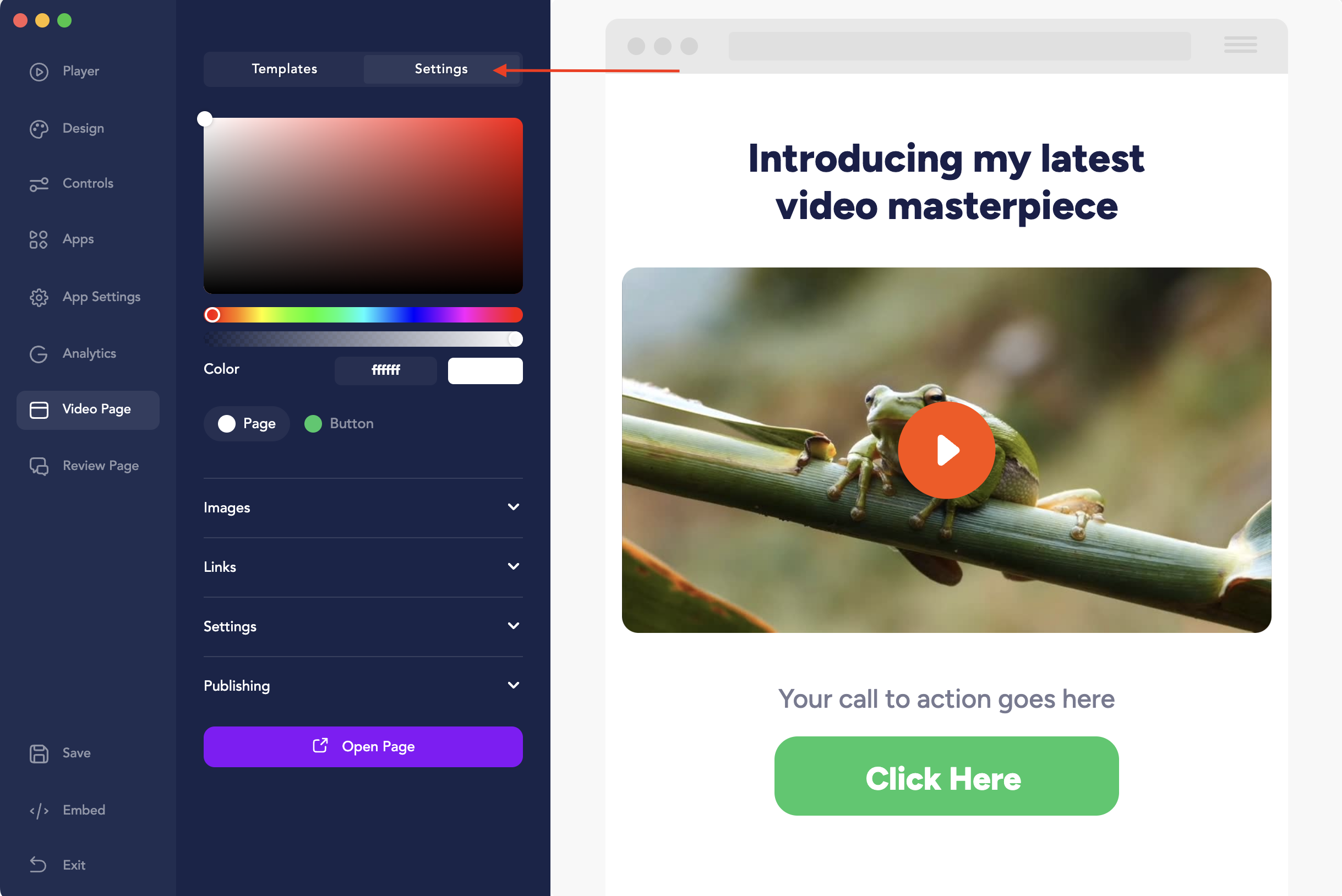
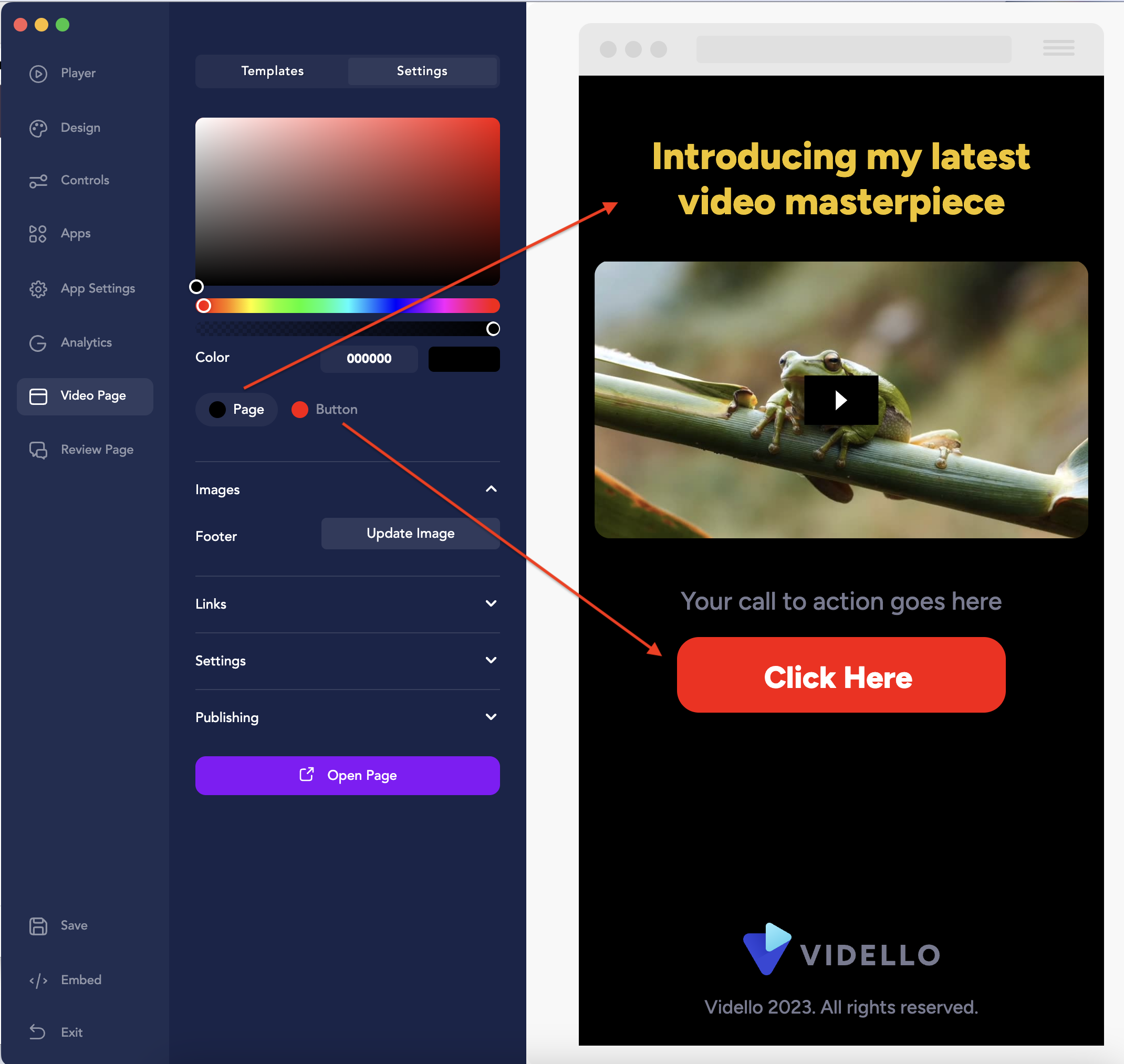
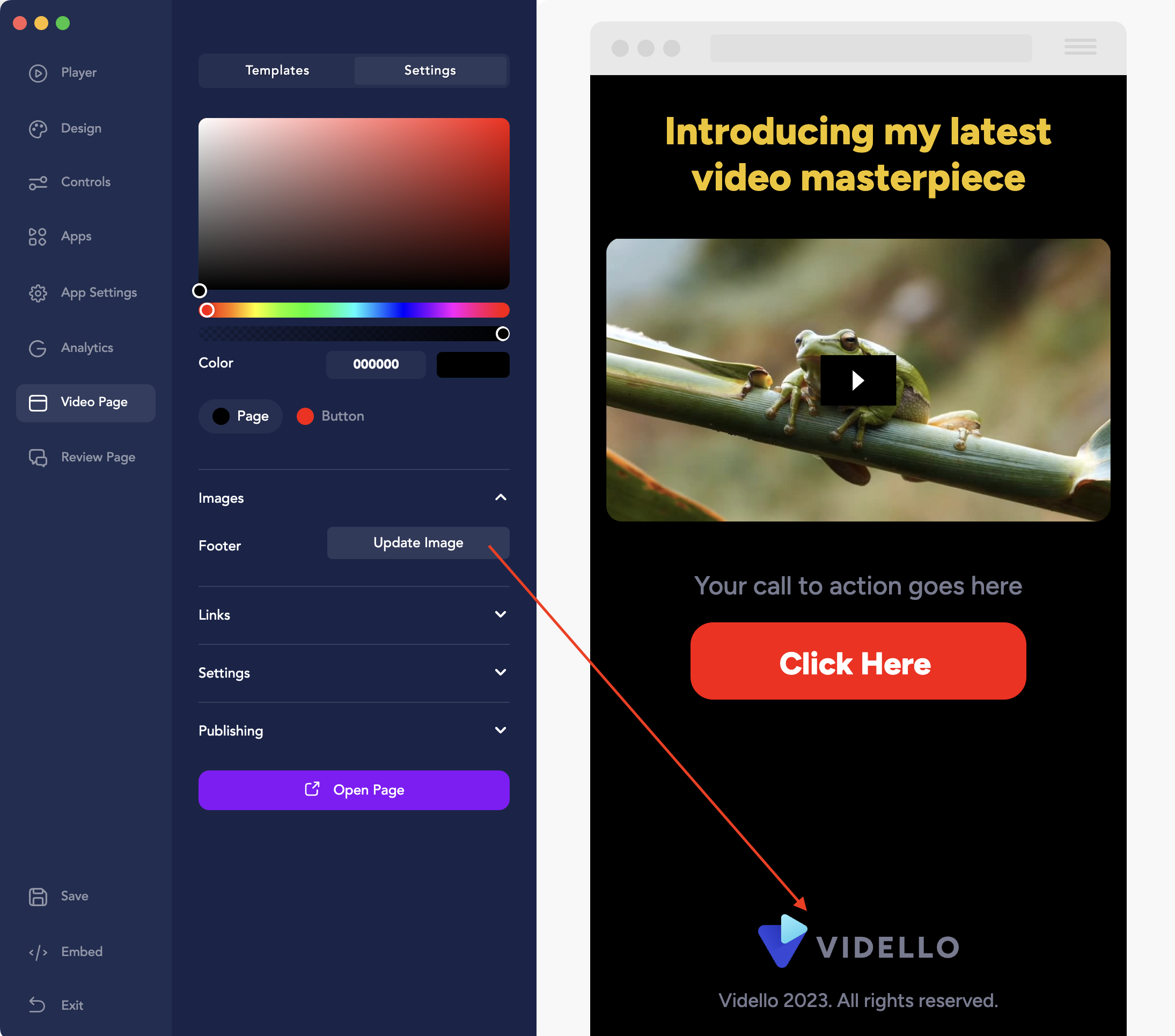
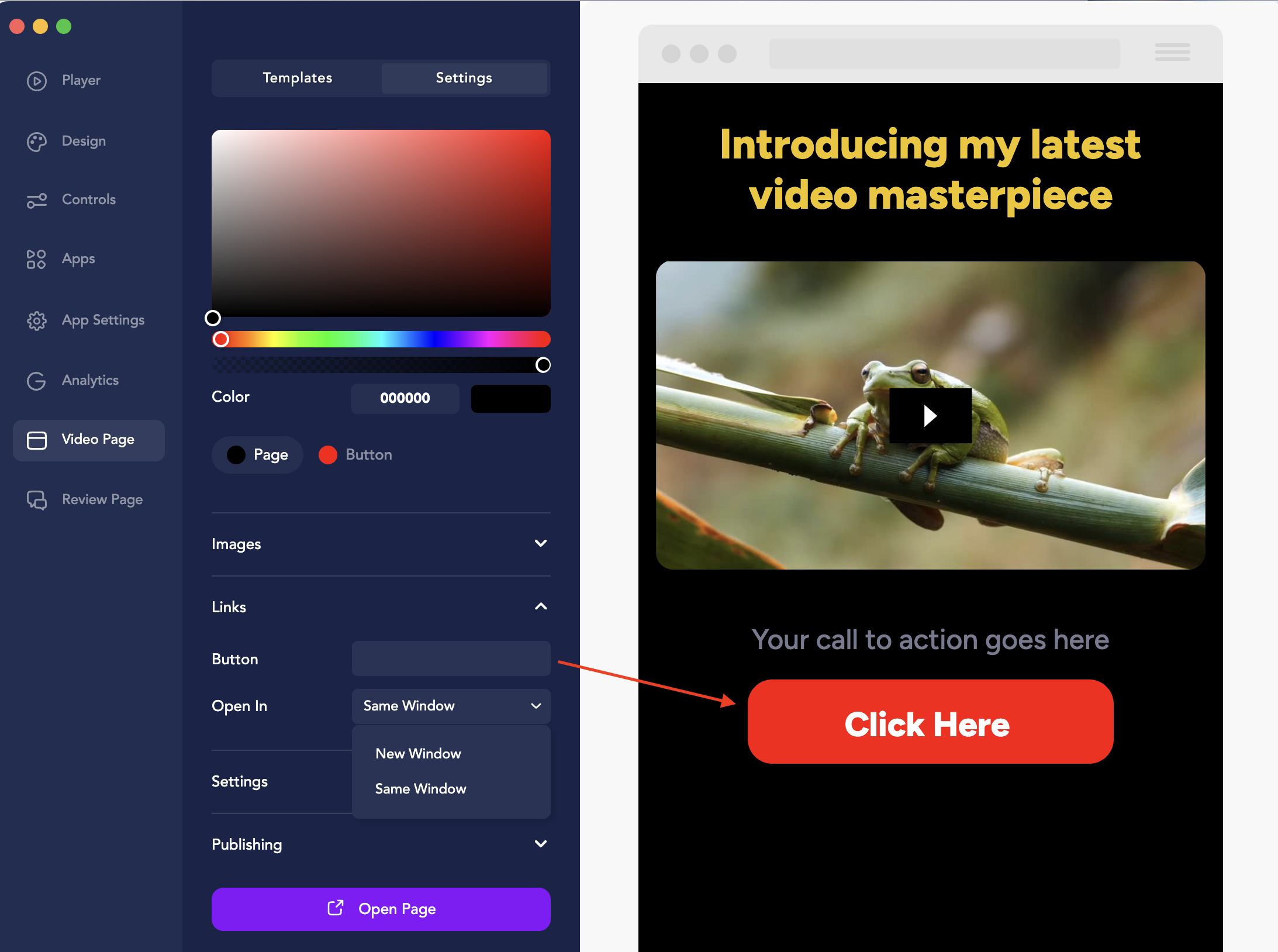
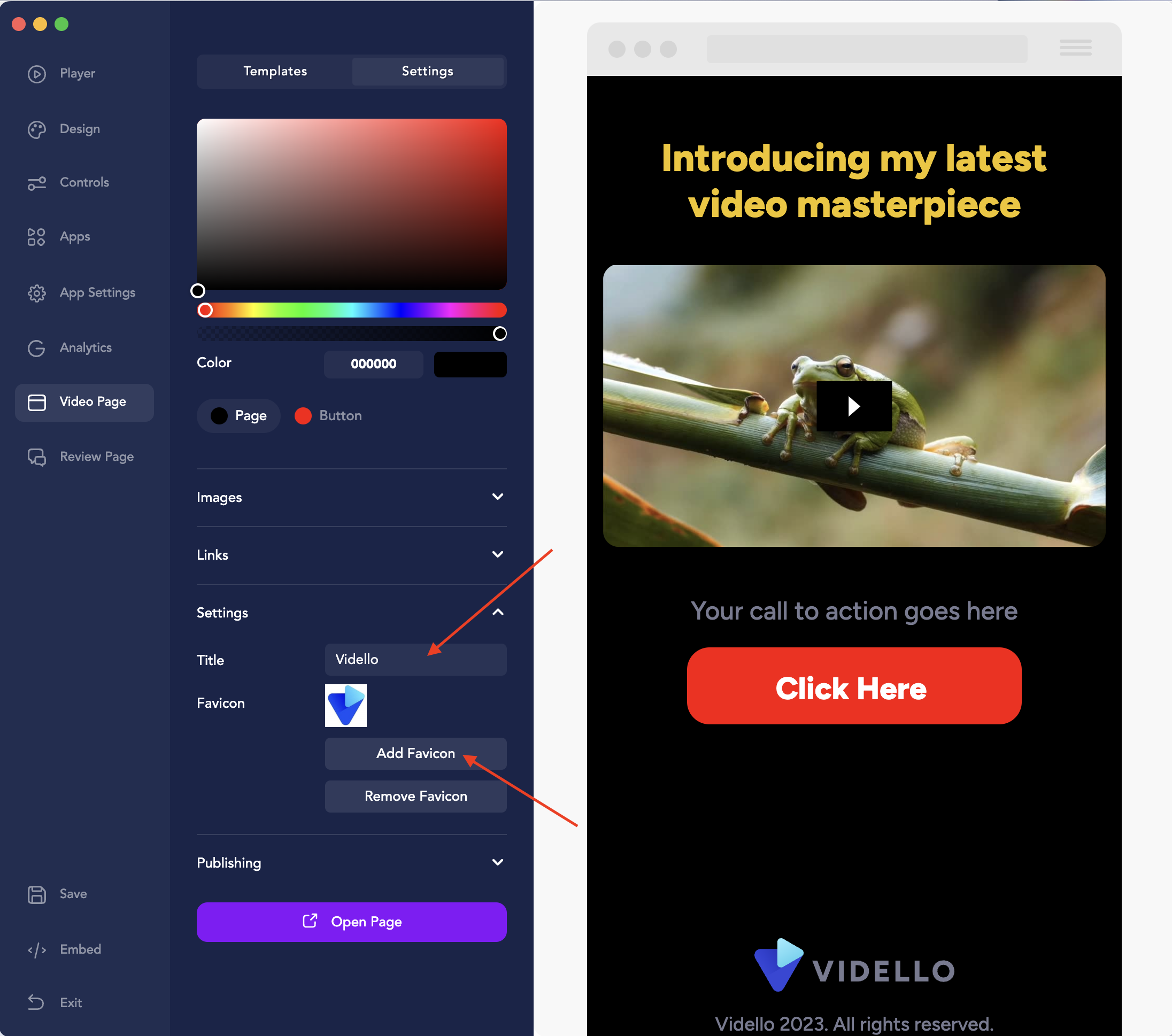
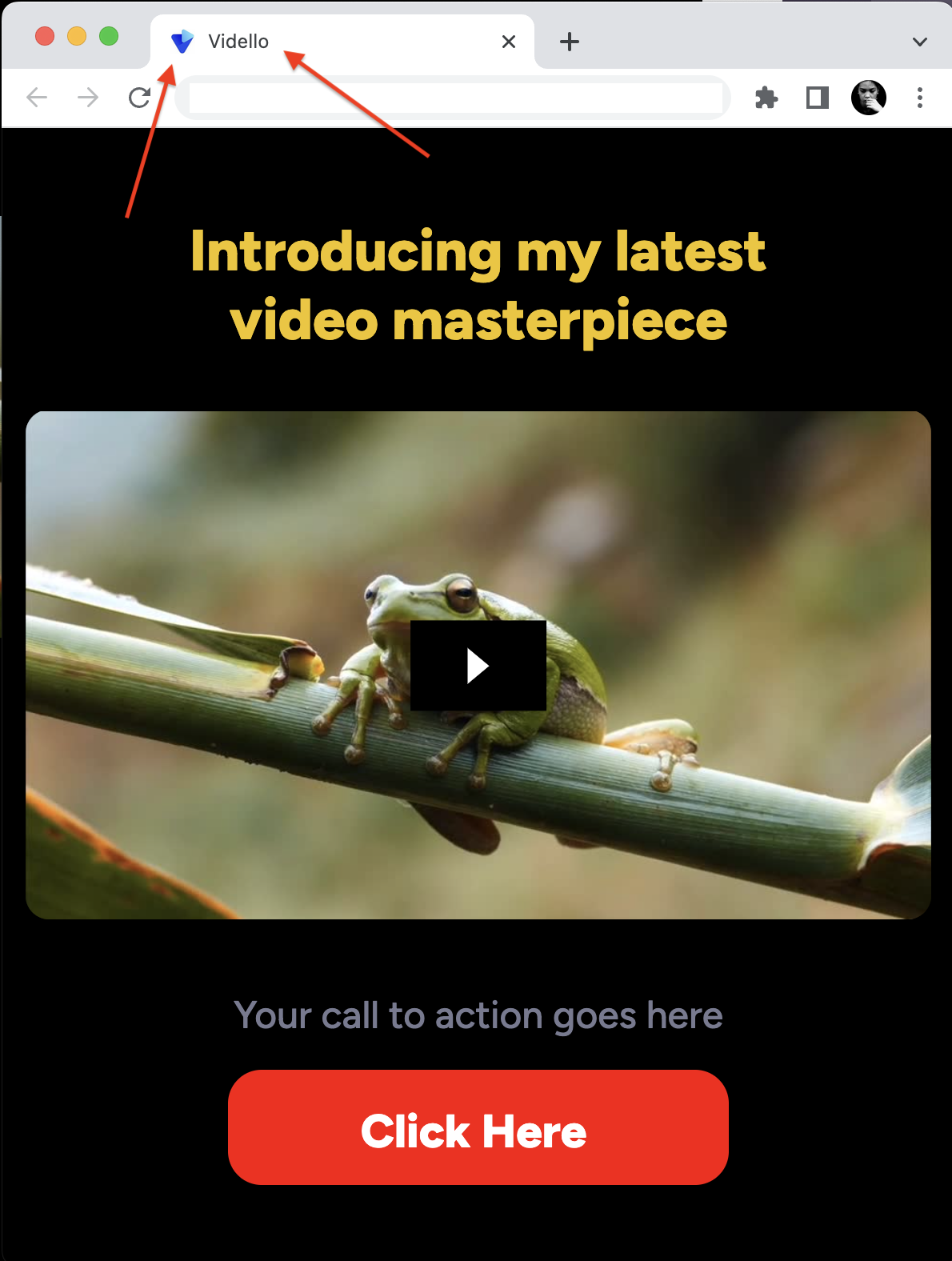
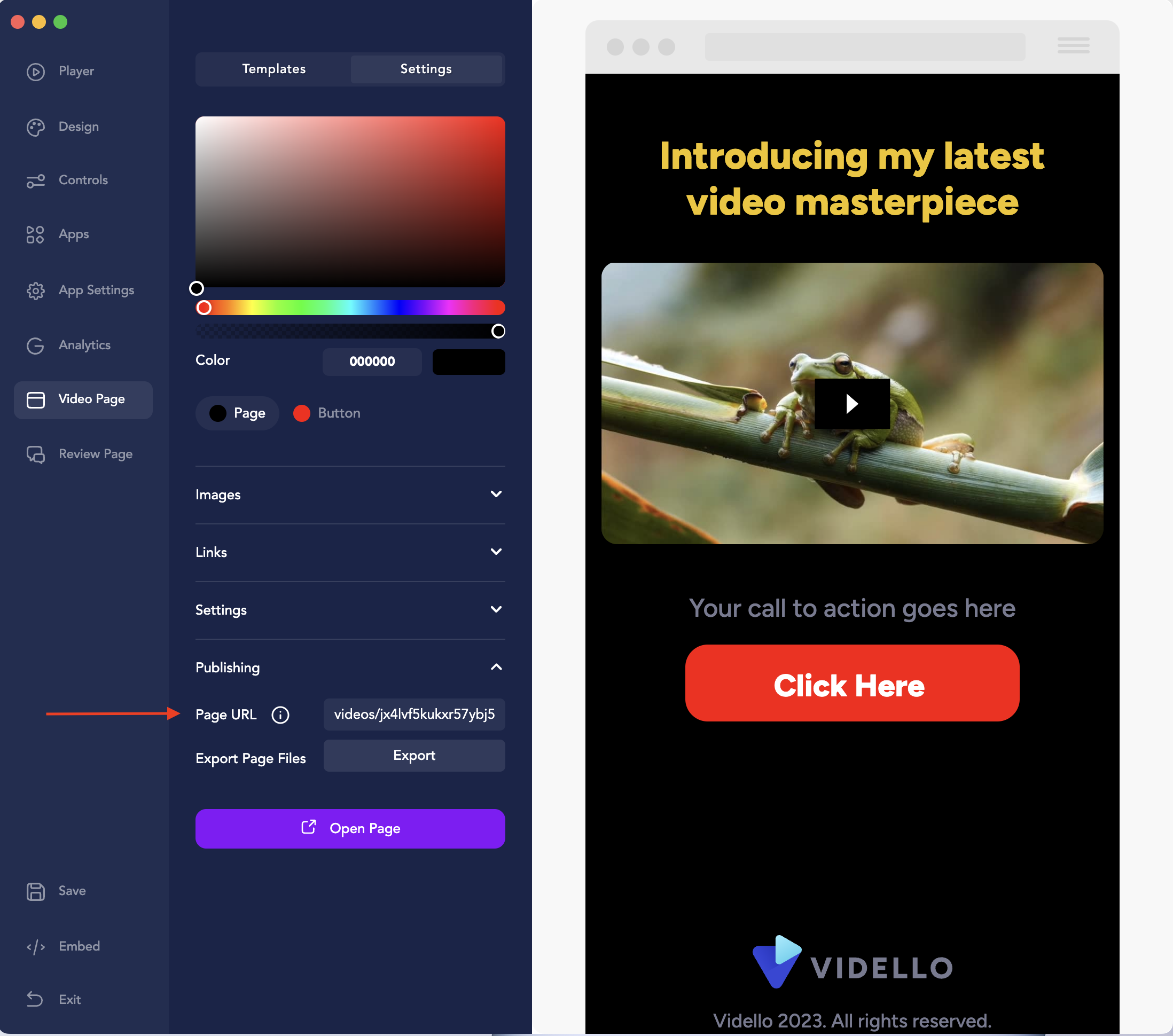

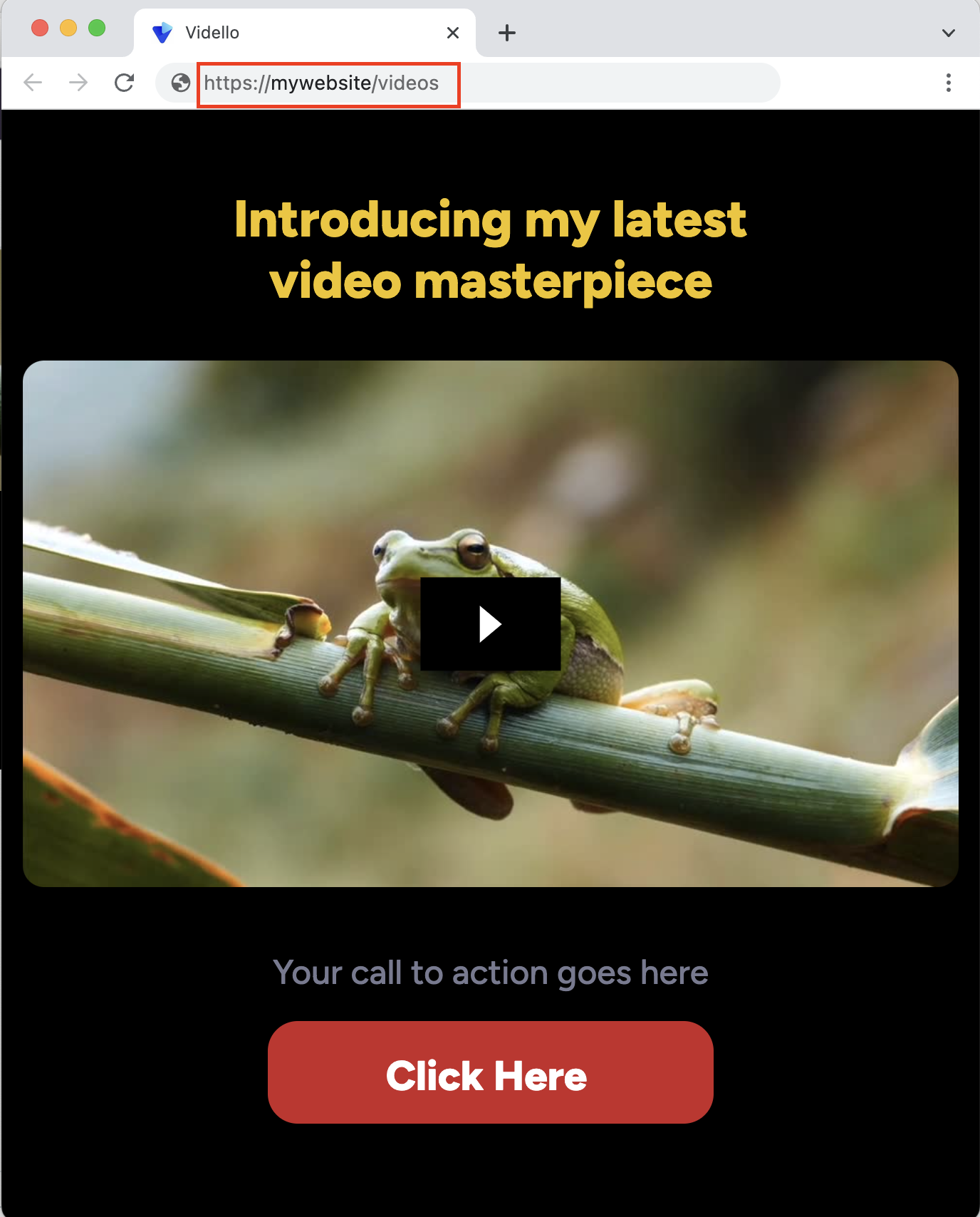
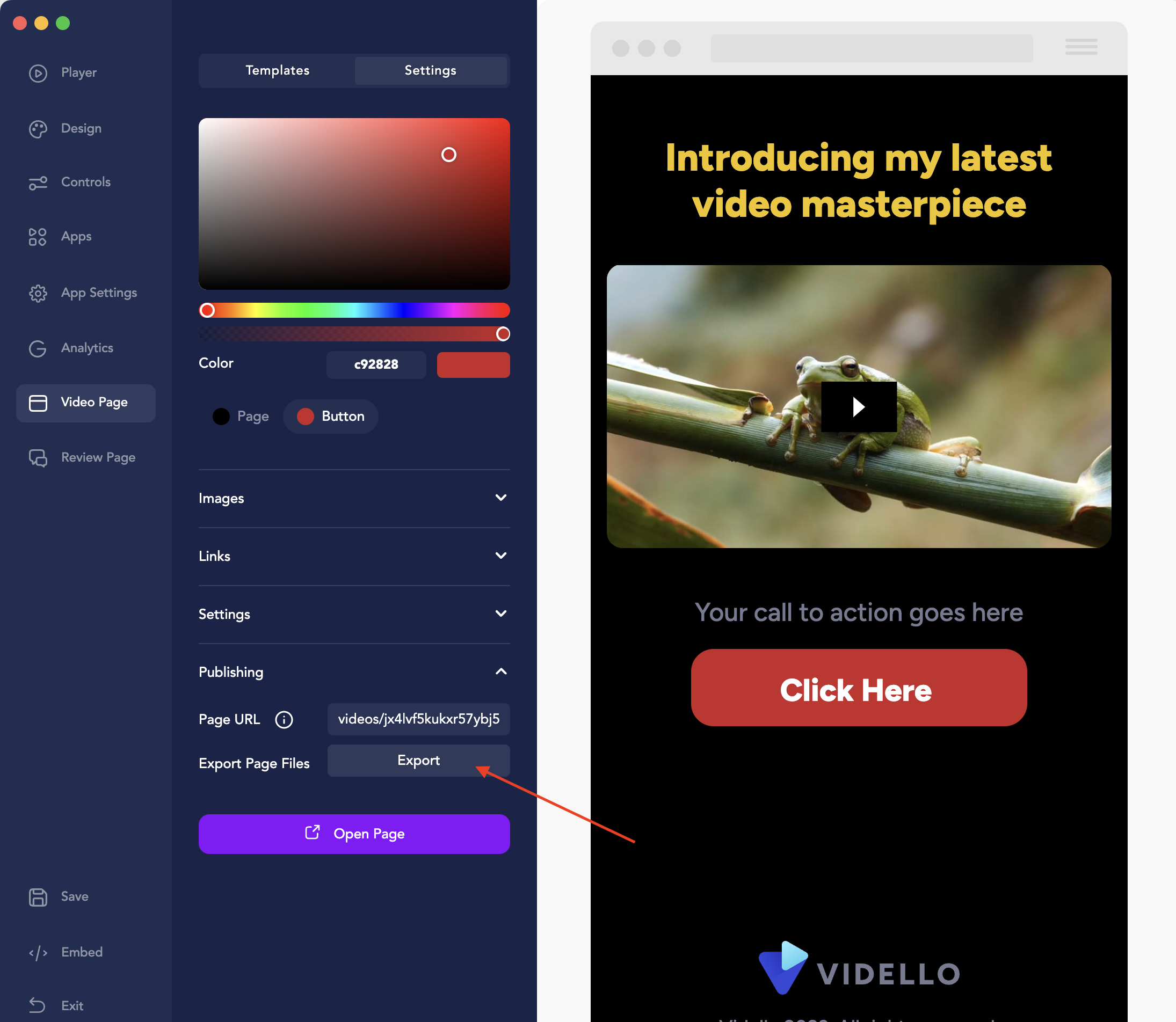
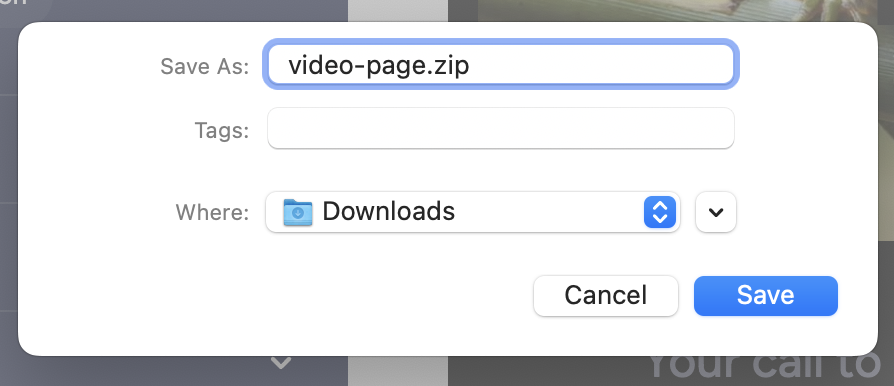
Lisa
Comments