Autoplay - The video automatically plays when the page is loaded
Preload - The browser downloads the video which results in full playback, with little to no buffering once the video playback starts
Muted - The sound is turned off by default and requires the viewer to unmute the video to turn the audio on.
Loop - The video automatically plays again from the start once it reaches the end
Domain Protection - Allows you to select specific sites where the video can be played
Show Logo - This lets you upload your own logo and show it in the media player
Show Volume Option - Provides the viewer the option to adjust the volume of the video
Show Settings - This gives the viewer the option to select the quality of playback
(Auto, High, Medium, Low) which is helpful if the network connection is not ideal
Show Full Screen - This allows the video playback in full screen
Hide Full Screen on Mobile - This keeps the video from being played in full screen for mobile devices
Show play/pause - The viewer has the option to pause/play the video in the middle of the playback
Show timeline - The viewer sees the timeline/progress showing how much of the video has finished playing and how much time is left until it ends
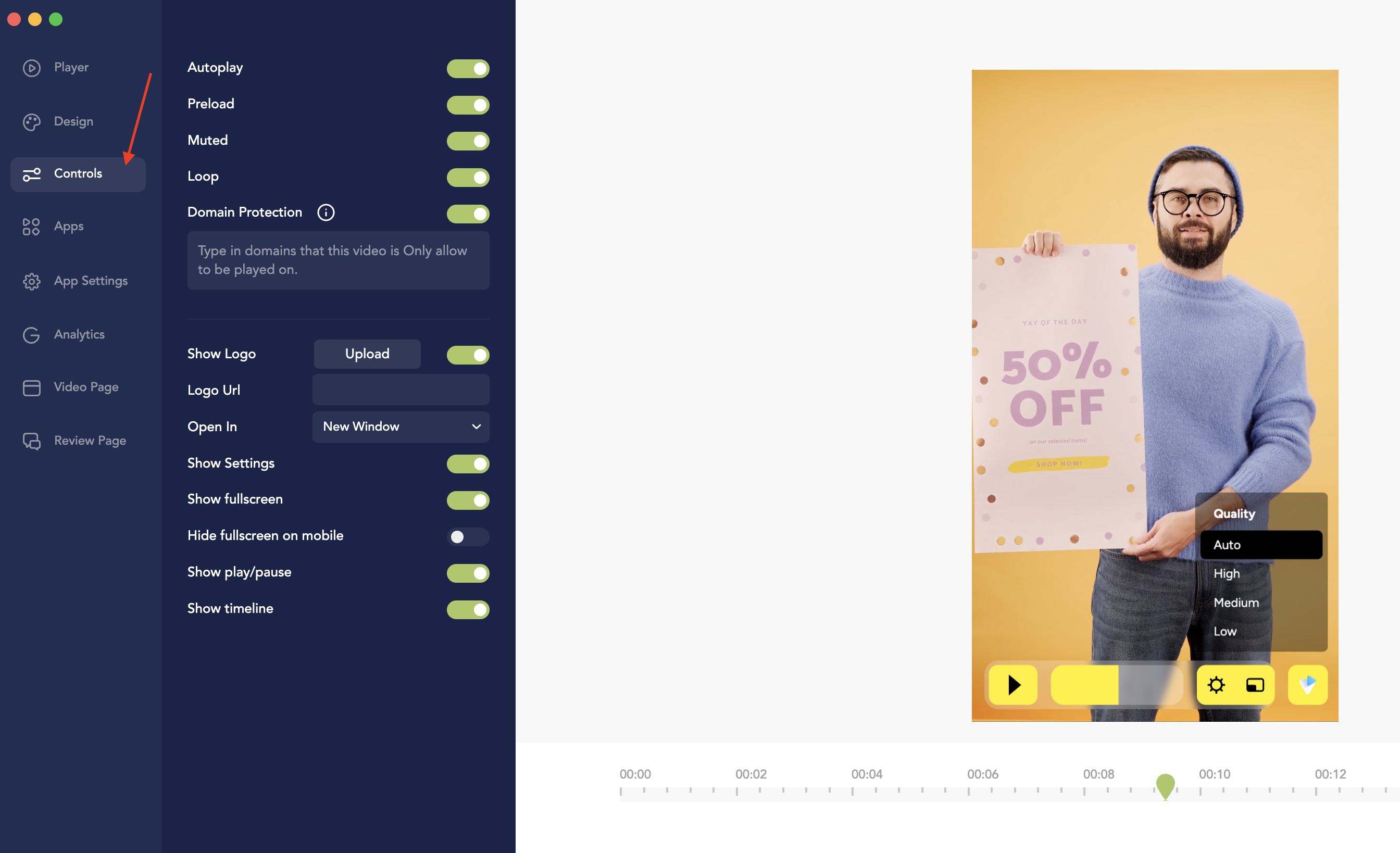
Lisa
Comments